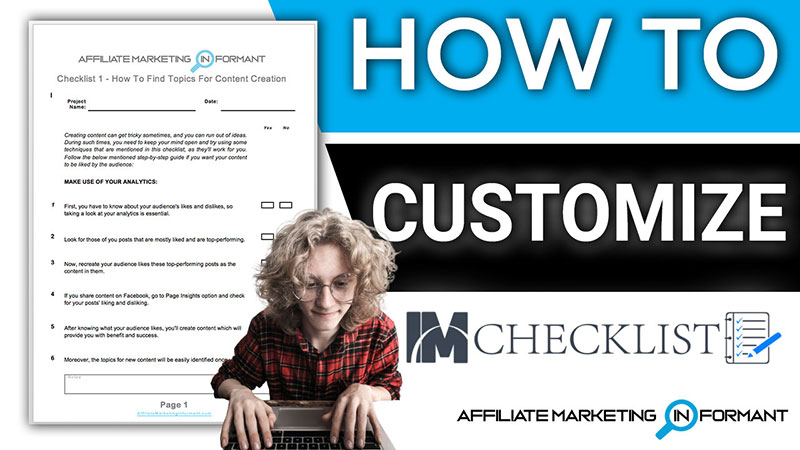Hey there. Kim Wolfe here and thanks for checking out affiliate marketing informant .com.
If you are an affiliate marketer, you rely on content to help nurture and grow your audience.
Content helps establish you as an authority and builds trust with the people that follow you.
But creating great content on a consistent basis is hard. So, checklists can be an easy way to help create great content.
You can give away a checklist to grow your email list. You can give checklists away for free to provide value to your audience.
Like I do here with these free affiliate marketing checklists to help understand specific topics.
That’s where IM checklist comes in.
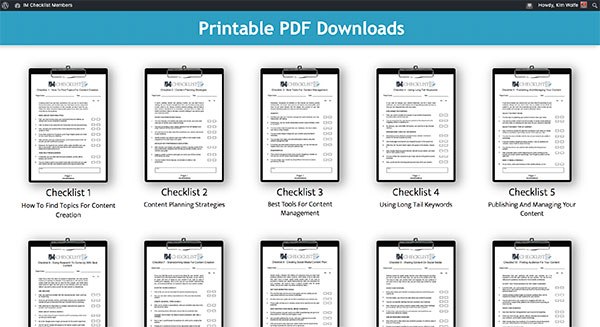
IM Checklist is a dedicated monthly service providing you with hundreds of Internet Marketing related checklists to use.
Many Ways You Can Use IM Checklists
- Include them as bonuses for paid products
- Edit and rebrand with your own logo
- Use content to create a video training course
- Add checklists to monthly paid membership sites
- Use as a lead magnet to build your email list (individual checklist only)
You can use these IM checklists for your giveaways, bonus offers, and membership sites. You can even use them as checklists for yourself to understand a specific topic.
The coolest thing about IM Checklist is you can customize the checklists with your own branding. Your own logo, your own tagline and your own website link.
This training shows you how to customize the IM Checklist to look like you created it. This will help build your brand and elevate you as an authority figure in the IMO niche.
Before we get started, here are the requirements you need for these instructions to work.
- Access to one or more IM Checklists
- Microsoft Word to edit the checklists
This training is specifically for editing with Microsoft Word. IM checklists are also available for editing in these formats as well:
- Microsoft Excel Spreadsheet
- Google Sheets Spreadsheet
How to Customize IM Checklist with Your Own Branding
Instructions for editing in Microsoft Word:
- Access the IM checklist volume of interest, e.g. VOL. 33 – CONTENT MANAGEMENT
- Click on Editable Doc Documents to download the editable versions
- Unzip the IM checklist volume on your computer
- Open the unzipped folder and access each checklist inside
- Open the checklist you want to customize in Microsoft Word
- In Word, choose View > Header and Footer
- In the Header section, delete the IM Checklist logo
- Insert your logo image, Pictures > Picture from File
- In the Footer section, remove the IMchecklist.org web link
- Add a link to your website link or landing page
- Change the text color if want a different color than the blue
- Choose Close to close out the editing of the header and footer areas
- Give away as a word doc or save as PDF